| we ship to: |                                      |
| we ship to: |                                      |
Electronic devices must be disposed of in a way that does not harm people or the environment. This article explains why recycling a MacBook is important and what you need to do to prepare your Apple laptop for recycling. You will also learn where you can go to dispose of your unnecessary Mac and how you can get a discount when exchanging it for a new model.
All electronics have limited lifespans, fall into disuse and need to be disposed of. This problem is global if you look at the statistics. The annual volume of electronic waste is about 50 tons, only 13% of which is properly recycled. If you just throw away your outdated devices, it will cause great harm to the environment.
When naturally decomposing, dangerous toxins are released into the soil, which can have devastating effects on the ecosystem. Apart from that, lithium batteries that end up in landfills often cause fires due to their high flammability. As a consequence, toxic vapors are released into the atmosphere, which then settle into the soil, contaminating it and making it problematic to grow vegetables, cereals and other crops.
Users of MacBooks and other electronics are highly recommended not to throw away their devices, but to take them to a specialized recycling or disposal center. Proper way of recycling a MacBook is an important contribution to keeping the environment clean and addressing climate change.
Also: What to Do with Old MacBook: 10 Tips
Here are instructions on how to prepare your MacBook for recycling. MacBook owners with macOS Monterey (October 2021) and macOS Ventura (October 2022) can take advantage of using a new option to clean a MacBook before recycling.
For macOS Monterey:
For macOS Ventura:
Erase Assistant will help you log out of Apple ID and iCloud, remove data elements from Apple Wallet and Touch ID data, disable Bluetooth accessories and the Find feature. Erase Assistant will offer to make a backup of Time Machine, which is convenient for transferring data to a new device.
For those who have a MacBook with other versions of macOS, need to follow the steps described further in the article.
To prepare a MacBook for recycling it is recommended to back up all files and clone the disk. You can use Intego Personal Backup for this purpose. Once you have created a copy of the disk, it is easy to transfer it to a new computer. This will simplify the task, because there will be no need to download or reinstall applications, and all previous settings will also be successfully transferred to the new device.
To sign out of your iCloud account, first open "System Settings" and click on your name at the top in the sidebar. Scroll down to the bottom and click "Sign out." If Find My Mac is active, you will need to disable this option before logging out of iCloud. Once the procedure is complete, your MacBook will be removed from Apple's servers.
To deauthorize in the iTunes Store, follow these instructions:
If you have more than one computer, make sure the one you are getting rid of is unlinked from the account.
Bevor Sie Ihr GerŠt entsorgen, mŸssen Sie sich auch von Ihrem iMessages-Konto abmelden. Gehen Sie dazu zu "Nachrichten", wŠhlen Sie im MenŸ "Einstellungen", gehen Sie zu iMessage und klicken Sie auf die SchaltflŠche "Abmelden".
Your MacBook has non-volatile RAM (NVRAM) that stores some settings that you need to reset. To do this, turn off your computer, turn it on, and immediately press and hold Command+Option+P+R. After about 20 seconds, release them when the Apple logo appears on the screen.

To prepare a MacBook for recycling you will need this step if you are selling or donating your MacBook. If peripherals such as a keyboard, mouse, or AirPods are connected to the laptop within Bluetooth coverage area, they are likely active and need to be turned off.
Note, you will need a wired keyboard and mouse to click on the "X" in the last step.
After creating a backup, you need to erase the clean MacBook disk before recycling. Just deleting the files is not an option. There is a disk recovery option that will bring back the deleted information in a couple of clicks. The best way to clean up the drive is to use Apple's File Vault. Since the disk is encrypted, you won't be able to recover anything. Once your MacBook restarts, the macOS Utilities window will open and you need to select Disk Utility. Erase the disk using the built-in option.
If you want to sell your MacBook or give it away, it is recommended that you install macOS on it. You can do this with a copy of the disk, if you created it in advance. You need to connect the clone, boot from it (click Option at startup to select the desired boot disk) and run the installer.
If not, use Apple's instructions to reinstall macOS. Unlike a number of apps that can be installed from the App Store, macOS will not be linked to an Apple ID. Once the operating system is installed on the device, the new owner will be able to use the MacBook without logging into an account.
If your MacBook is completely broken or too outdated, it is recommended that you take it to a recycling center. Not only will you take care of the proper disposal of your electronic devices, but you can also benefit, especially if you want to exchange your old computer for a new one with an additional payment.
Also: Emergency Response: What to Do If Spilled Water on MacBook
There are several benefits of a laptop disposal using this service:
AppleParts' MacBook recycling services help avoid environmental pollution. Some U.S. states have electronics recycling laws, but not all. We recommend that you take a responsible approach, even if it is still legal to take your computer to a landfill in your state.
Contact us to do your part for the environment and nature. Discarded laptops emit toxic substances that pollute the atmosphere and soil. We support the Go Green initiative, so we recycle MacBooks according to the regulations, ensuring that the process is completely safe for the environment. Also at Apple Parts, you can purchase a pre-owned laptop with excellent specifications at remarkably affordable prices.
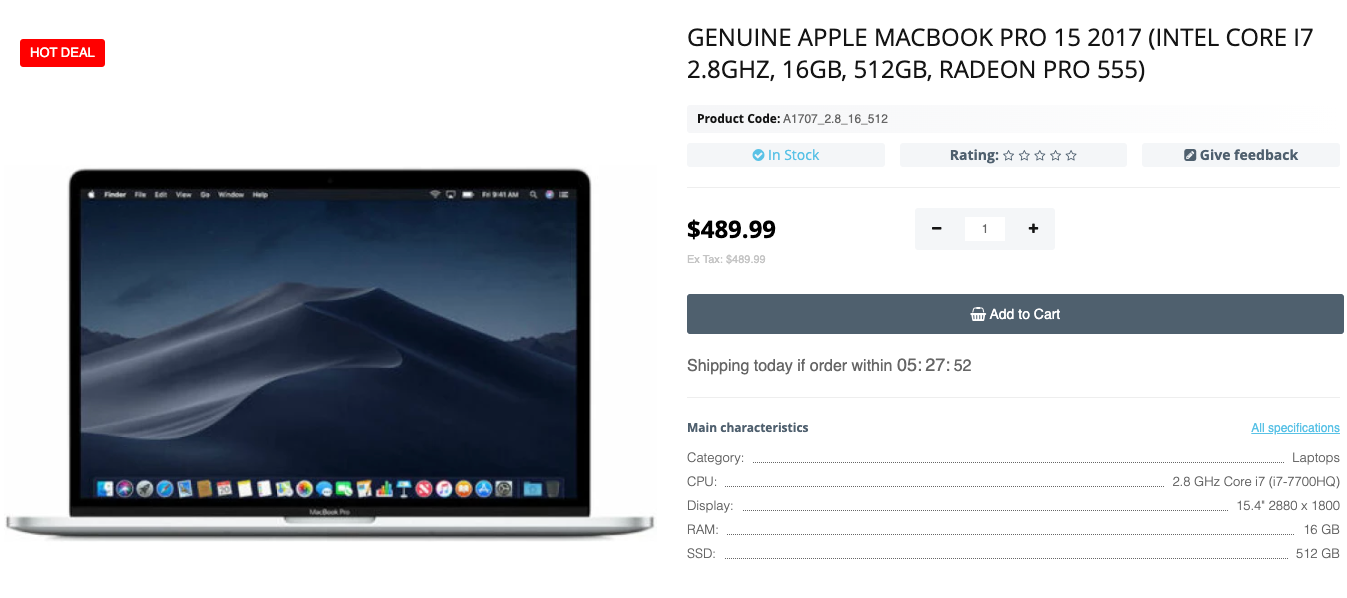
Genuine Apple Macbook Pro 15 2017 (Intel Core I7 2.8ghz, 16gb, 512gb, Radeon Pro 555)
MacBook's users sometimes face the problem that the keyboard backlight is n...
Read More
MacBook users may encounter problems when connecting devices via Bluetooth....
Read More
Realizing that your Apple laptop won’t turn on after the logic board replac...
Read More
Sometimes MacBook users face the problem of a pink screen. In this article,...
Read More