| we ship to: |                                      |
| we ship to: |                                      |
Replacing speakers in a MacBook can be an exciting endeavor, promising improved audio quality and an undiscovered user experience. However, a frustrating issue that some users encounter post-replacement is crackling sounds emanating from the speakers. In this article, we'll delve into the possible reasons behind this unwelcome noise and guide you on the correct steps to replace MacBook speakers without encountering such problems.
Several factors can contribute to the crackling noises in your MacBook speakers after a replacement:
Identifying the specific cause is crucial for an effective resolution.
Proper speaker replacement protocol. To ensure a smooth MacBook speaker replacement process and prevent crackling issues, it's essential to adhere to a set of best practices:
After removing the bottom case, always disconnect the battery to prevent any electrical mishaps during the MacBook speaker replacement.
Don't cut corners – thoroughly clean the adhesive from the old speaker to ensure a secure and seamless fit for the new one.
When applying adhesive, make sure to spread it evenly around the perimeter of the speaker. Proper sealing is vital to prevent crackling sounds.
Opt for a special glue designed for speaker replacement. Using the right adhesive ensures a durable and effective bond.
Before completing the replacement, double-check for any debris around the new speaker. Even the smallest particles can lead to unwanted noises.
Also: How to Replace MacBook Pro A1398 speaker: the Full Guide
In conclusion, experiencing MacBook crackling noise from the speaker after replacement can be annoying, but with the right approach, these issues can be resolved. By following the proper protocol during speaker replacement, you can enjoy a seamless audio experience without any disturbances.
For those ready to take charge of their MacBook's audio quality, AppleParts.io offers original parts at affordable prices. Whether you need speakers or other components, you can find genuine Apple products to enhance your device. If you're unsure about your DIY skills, fear not – AppleParts.io also provides a convenient mail-in repair service. Empower yourself to fix your MacBook audio issues and elevate your user experience with quality parts from AppleParts.io.
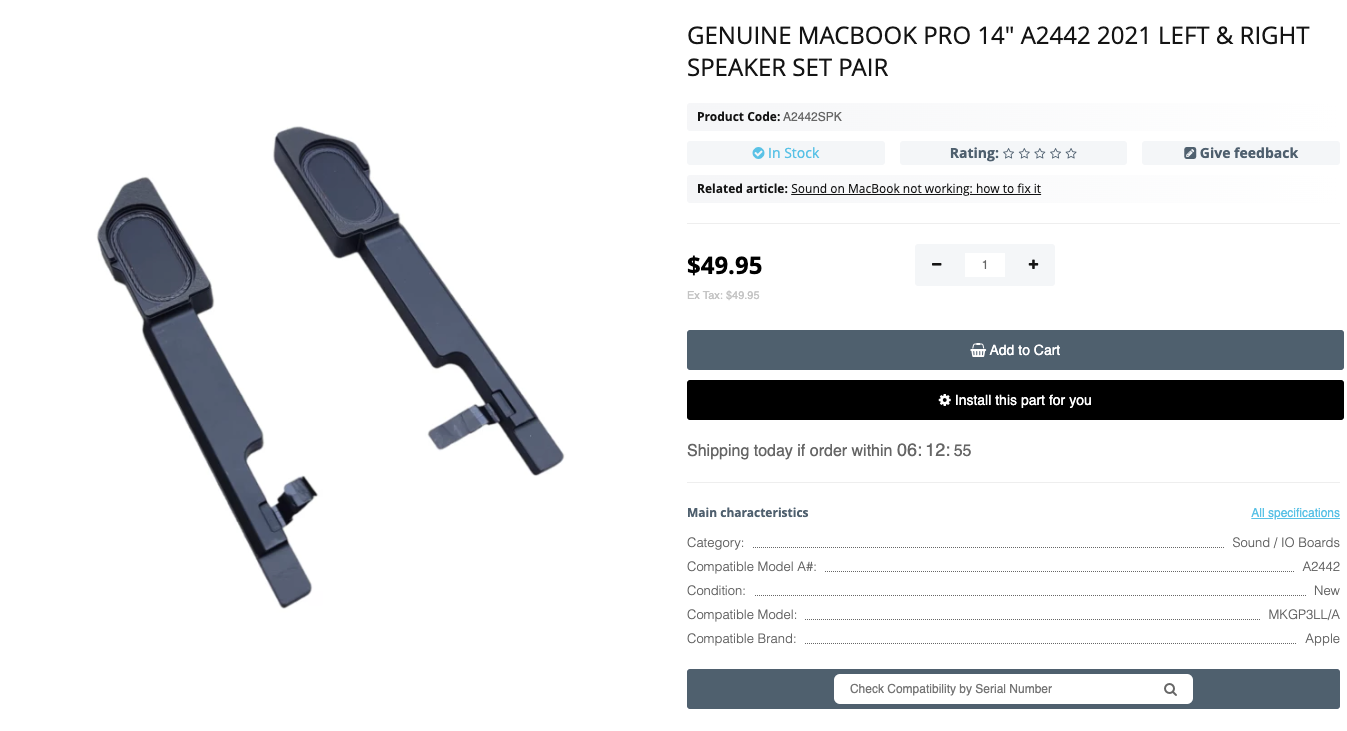
Genuine MacBook Pro 14" A2442 2021 Left & Right Speaker Set Pair
AirDrop is a macOS feature for transferring files between any Apple devices...
Read More
Keyboard shortcuts for Mac allow you to speed up your computer without usin...
Read More
MacBook overheating problem is quite common due to a variety of reasons. In...
Read More
MacBook's users sometimes face the problem that the keyboard backlight is n...
Read More