| we ship to: |                                      |
| we ship to: |                                      |
Safeguarding your Mac in the digital era is critical to secure your personal information and digital assets from the growing online threats. To bolster your Mac's security effectively, we present a set of seven essential tips tailored to the Internet landscape.
Read on for some well-tested tips on how to secure your MacBook and browse the Internet safely!
To increase MacBook security on the Internet, navigate to the “Security & Privacy’’ settings through the Apple logo in the top-left corner. Tailor firewall options, app permissions, and privacy preferences to create a robust protection for your Mac.
Opt for a secure approach by allowing app installations exclusively from the Mac App Store or identified developers. Head to "Security & Privacy," find the "General" tab, and choose the option that permits installations from trustworthy sources.
Maintain your Mac's integrity by ensuring the operating system and applications stay up to date. Enable automatic updates in the "Software Update" section within "System Preferences" to guarantee your Mac is fortified with the latest security features.
Also: Problems with Macbooks that Lead to Repairs
While Macs are generally resilient, enhance your security with the built-in antivirus features, XProtect and MRT. These tools automatically update, providing an extra layer of protection against known malware.
Cultivate MacBook security browsing habits by steering clear of dubious links and refraining from downloading files from untrusted sources. Prioritize encrypted websites (https://), and for an additional layer of online security, consider a reputable Virtual Private Network (VPN) like ClearVPN. Take advantage of the exclusive promo code "appleparts30" now and get a fantastic discount on ClearVPN. Don't miss this chance to make your internet browsing safer and more free. Simply enter the code at checkout and enjoy the benefits of ClearVPN at a lower price.
Elevate your Mac's security by creating a strong, distinctive password incorporating uppercase and lowercase letters, numbers and special characters. Enable two-factor authentication (2FA) for your Apple ID, enhancing your account's security against unauthorized access.
Also: How to Take Care of MacBook: 10 Tips to Make it Last as Long as Possible
Anticipate the unexpected by maintaining regular backups of your data. Utilize Time Machine or a reliable cloud backup service to safeguard your crucial files, ensuring swift recovery in the face of security incidents or hardware failures.
Securing your Mac is not just a task; it's an ongoing commitment to ensure your digital security. These seven tips are tailored to empower you against the ever-evolving online threats. Stay ahead of potential risks by routinely reviewing and updating your security settings, ensuring a seamless and secure computing experience.
Embrace the reliability of genuine Apple parts and accessories – visit Macnest.com (Appleparts.io) to invest in quality that aligns with the security of your Mac. Genuine parts offer reliability and a testament to your commitment to a secure and dependable digital environment.
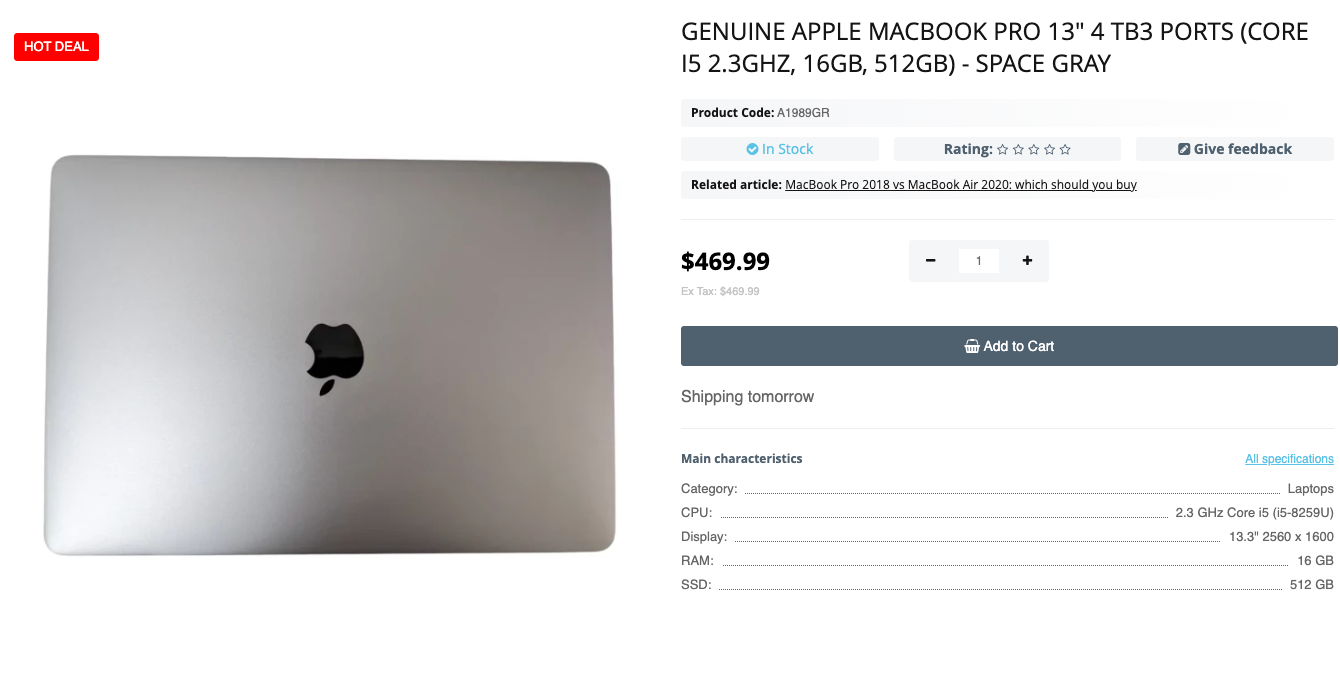
Genuine Apple Macbook Pro 13" 4 Tb3 Ports (Core I5 2.3ghz, 16gb, 512gb) - Space Gray
Hey there! Ever wondered about the buzz surrounding Apple Vision Pro? Well,...
Read More
You can customize your work settings, desktop appearance, update software a...
Read More
MacBook users sometimes experience situations where the microphone doesn't ...
Read More
If your MacBook components are damaged or malfunction, it is recommended th...
Read More