| we ship to: |                                      |
| we ship to: |                                      |
After replacing the motherboard on a laptop or in case of power problems, you need to reset the SMC on the MacBook. In this article, we will tell you how to reset the SMC (system management controller) yourself and save on services. You will also find out if it is safe to reboot the controller.
Resetting the system management controller is not difficult, and the process itself will take a maximum of 5 minutes. However, it is important to follow the steps described in the instructions, depending on the model of MacBook, and do everything in accordance with the recommendations. Below is the complete instruction on how to reset SMC on MacBook.
Also: Easy-to-Use Guide to MacBook Pro Hard Drive Replacement
MacBook Air and Pro gadget models released in 2018 and later are equipped with protection chips. If the model of the gadget for which you want to reset the controller is different, skip this instruction.
If the device is on this list, you can reset the SMC on MacBook as follows:
press and hold the "Ctrl" and "Alt" keys on the left side of the keyboard and "Shift" on the right side for seven seconds;
after this amount of time, additionally press and hold the power key in this position for another seven seconds;
release all keys;
in five to seven seconds, turn on the device in the standard way (press "Power" button).
This guide is for all MacBook Air, MacBook and Pro models from 2009 onwards, and 12-inch MacBook Retina from 2015 onwards.
Owners of other models skip the instructions and go to the next step.
To reset SMC on MacBook:
turn off the MacBook;
disconnect the power adapter from the device;
press the combination of Shift-Ctrl-Alt buttons on the left side of the keyboard, and then hold down the power button without releasing the other three;
keep all four buttons pressed for 10 seconds;
release all keys;
connect the power adapter;
start the MacBook by pressing "Power".
For MacBook models with removable batteries, the SMC controller reboot procedure goes through the following algorithm:
turn off the device;
disconnect the MagSafe power adapter from the MacBook;
carefully remove the battery;
press the power button and hold it for five seconds;
replace the battery and connect the power adapter;
to turn on the MacBook, press "Power";
Resetting the SMC may cause the LED on the power adapter to change color or turn off temporarily.
Apple brand products are the standard of quality, high technology and reliability. Like any technology, Apple gadgets may need to be upgraded or repaired from time to time. It is important to remember that to replace the components of gadgets of this manufacturer, you must use only original spare parts.
Pay attention to the assortment of the Appleparts.io website, where there are a lot of parts for MacBooks of various models. All goods are certified and tested, therefore, they guarantee operability and compliance with the declared characteristics.
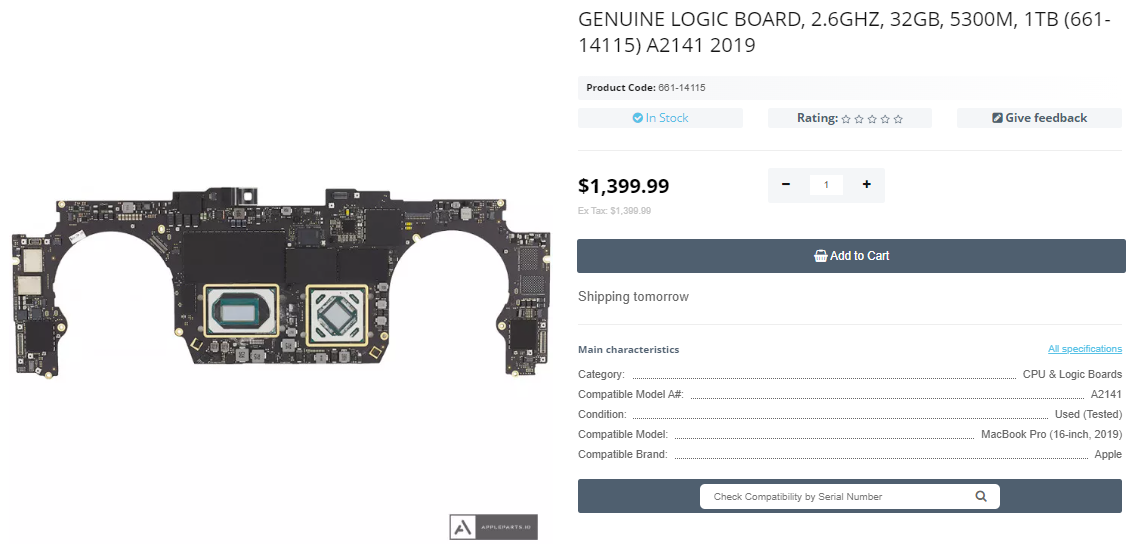
During the operation of the MacBook, dust accumulates under its case, which...
Read More
The MacBook display is the most unprotected element, so sometimes there can...
Read More
If the logic board in a MacBook Pro is damaged, it is often necessary to re...
Read More
Sometimes there are situations when the MacBook is not turning on, although...
Read More